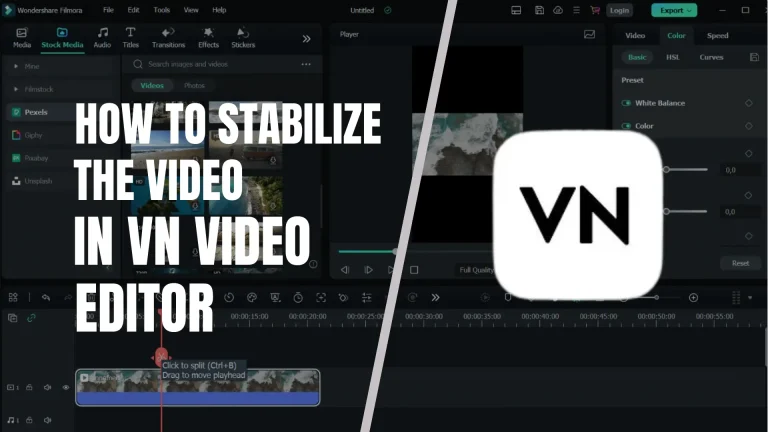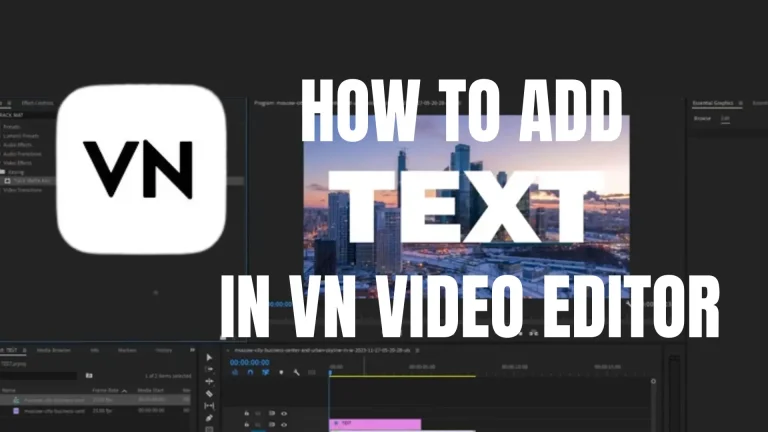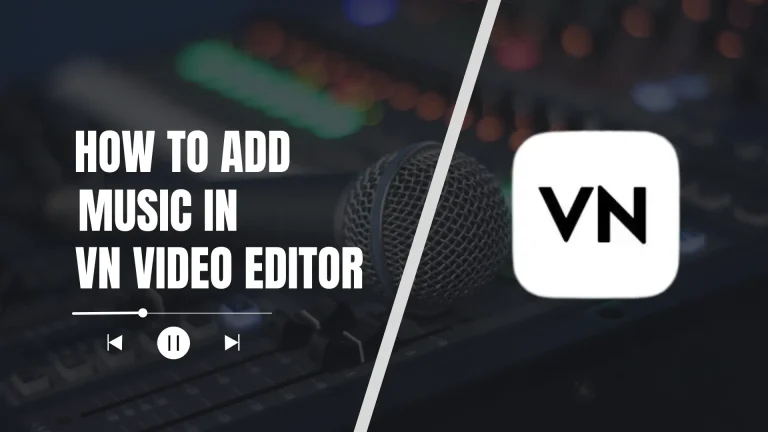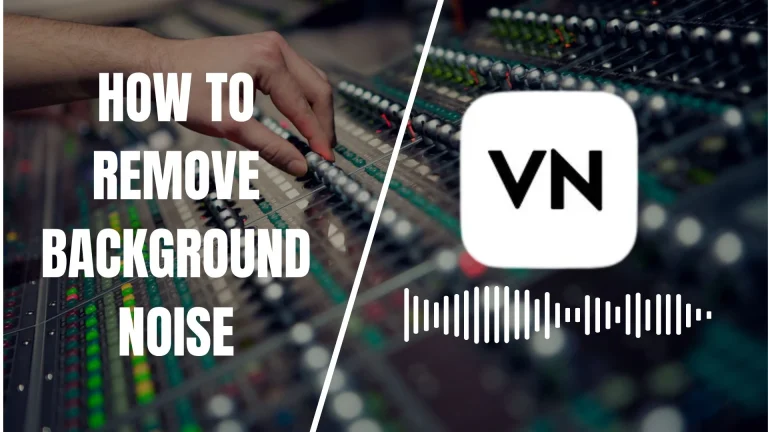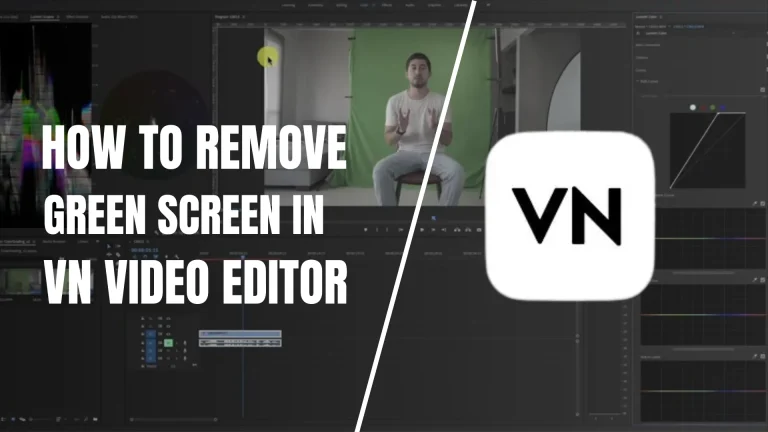How to Blur in VN Video Editor – A Comprehensive Guide
Blurring a particular element in the video is an art that brings visual enhancement in it. Blurring the background in the photo or video captures the attention of the users. It makes the users focus on the main content. With the complete knowledge of how to blur a specific part of the video, you can easily make a flawless work.
VN Video Editor is a perfect ground for blurring the video. It simplifies this technique by providing a user-friendly interface. It is an exemplary app that brings focus to the video. You can easily add professionalism to your work by using this app.
In this comprehensive article, we will cover all aspects regarding blurring the video using VN Video Editor. After understanding the procedure described in this article, you will be confident enough to blur the video perfectly. So, continue reading.
Blurring Function in VN Video Editor
Blurring is a powerful technique to enhance the quality of the videos and VN is a powerful tool that provides this technique. Blurring in the video removes unwanted objects to some extend and reverts the focus of the viewers to the main content. This app provides the facility to blur, but you need to be skilled. Since using this feature is a little bit tricky, you need to be careful.
Using VN, you can blur the entire video, a specific part, or a face in the video. Each follows slightly different procedure from he other. But you don’t need to worry. We have provided the solution of every problem regarding how to blur in this article.
To apply the blur effect in the video, a step-by-step procedure is given below. Read it thoroughly. It will help you a lot.
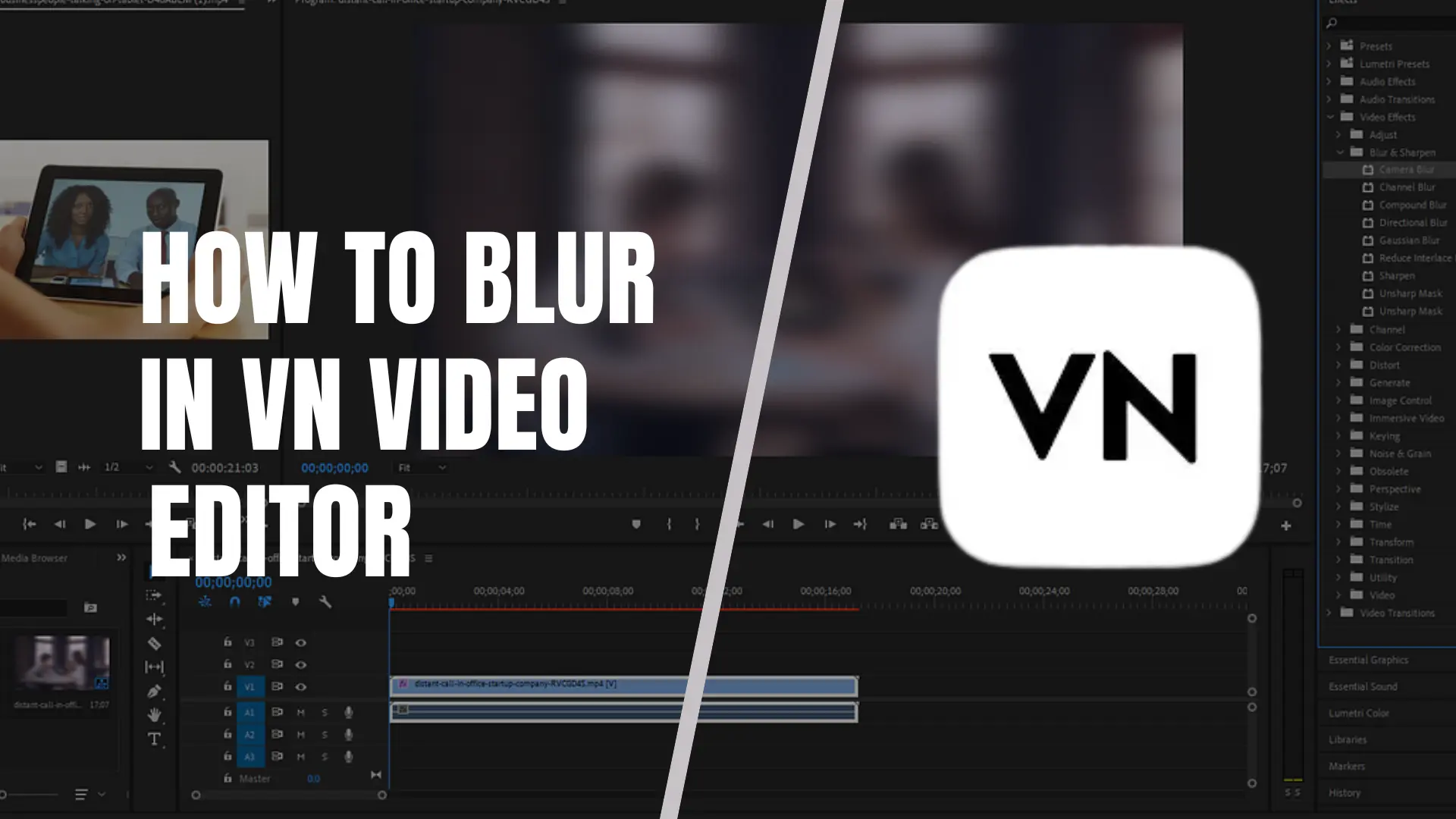
How to Blur the Complete Video?
Blurring the complete video is quite simple and interesting. It’s not a rocket science to blur the video. Follow the given procedure to blur the video.
Bravo! Your work has been done.
How to Blur a Specific Face?
You can blur a face using this app. It makes you to hide the face or faces you want to hide. To blur face in this app is simple. You need to follow the following instructions.
How to Blur Specific Sections?
The Selective Blur feature in VN app allows you to blur particular sections of the video. You can blur specific sections of the video using this app. A complete process to blur specific sections in the video is described below.
You have done it. Congrats!
How to Blur the Video at its Beginning?
If you want to blur the video at the start, no problem. Here is the solution. Follow the given procedure to blur the video at th beginning.
Congrats! Blur effect has been applied on the beginning of the video successfully.
FAQs
Conclusion
Blurring is an outclass technique to enhance the quality of the video. It is also very effective technique to grab the attention of the users. Blurring can be tricky, but VN Video Editor makes it simple. You can blur the videos like experts, but you need to practice well.
In this comprehensive article, we have covered all details about blurring technique. Download this app from our site and start practicing. You will be skilled in blurring technique very soon. Best of luck!
Read more at:
VN Video Editor for PC
VN Video Editor for Mac
VN Video Editor for iOS